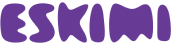In some cases a user wants to implement Eskimi DSP tracking pixel through Google Tag Manager or GTM in short. This short user guide will help you.
Step 1
Access you GTM account, and on the top left side of page select “Tags” and press “New”
on the next screen. Select the Tag Type as “Custom HTML” and paste the Eskimi DSP base tracking code. And under the Tag Firing Options select “Once per page”. This means that the pixel code will be initialised on every page. See the screenshot below for the example. 
Now at the bottom you have select the tag’s trigger. So since this is the base pixel code, has to triggered on everyday, we can select the default Trigger, which is is “All Pages, Page View” after selecting this. You can save your tag, and give it a new name.

Step 2
Next step is to create a trigger, which will fire the conversion trigger. In this example we will setup the conversion to be fired from the pages success page. First of, on the left of the page select “Triggers” and then press “New”.

Then you will be greeted with a new screen which looks similar to the Tag creation screen, but there a few differences. We will have to set up the triggering event.

Step 3
As in Step 1, create a new Tag, but this time indicate the Conversion event which as to be wrapped in <script> </script> tags.

After adding the HTML code, select your previously created custom URL trigger.