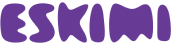There are 3 types of ads that you can launch on your own using Eskimi DSP self-service:
- Standard banner ads
- Native ads
- Video ads
BANNER ADS:
You can find the requirements for banner ads here: Banner ad formats
Step 1: Login to your DSP account, go to Creative Sets and on the new page click “Add creative set”

Step 2: On the next page indicate the creative sets Title and select the format.

Uploading banner creatives
First choose the type of your banner:
- Upload banners – these are simple image or images that you can upload from your computer to DSP
- Remote banners – these are banners that you can upload from an outside server (eg. http://creative.get.me/abc.jpg?timestamp={timestamp} ) Remote banners must comply with ad exchange policies and technical requirements, and they’re supposed to have a timestamp at the end of their address.
- Javascript tag – these are HTML rich media format banners. Note that these ad servers must support https, comply with ad exchange policies and technical requirements. Example:

After selecting the desired creative format, click “Continue”. And you will be greeted with the upload screen. Indicate the Title of the creative, and select the file you want to upload. After that click “Save”

VIDEO ADS:
You can find requirements for video ads here: Video ad formats
The same process applies and to video uploads.
Step 1: Login to your DSP account, go to Creative Sets and click “Add creative set”
Step 2: Select the type of your creative set as video and name it
Step 3: Select the type of video ( VAST + IBV, VAST, IBV )
Step 4: After select the type. You will be greeted with the video upload page.

Step 4: Upload companion banners (this step is necessary) Companion banners must contain at least one of the following sizes: 300×250 or 300×60
Step 5: Write Call to action text. This text should be short and engaging, eg. Buy now. It will describe a call to action button for the destination URL
Step 6: Save your video ad
NATIVE ADS:
You can find requirements for native ads here: Native ad formats
Step 1: Login to your DSP account, go to Creative Sets and click “Add creative set”
Step 2: Select the type of your creative set : native and name it
Step 3: Upload 128×128 icon for your ad and a 1200×627 main image.
Step 4: Write down product title (eg. Lowest mortgage rates) and a short descriptive text associated with your product (eg. Your home sweet Brooklyn home – cheaper and sooner than you think!)
Step 5: Write call to action text – a text that will describe a button for your destination URL (eg. INSTALL)
Step 6: Write the name of advertiser
Step 7: Write the number of likes that is being offered to user (eg. 100), number of downloads, price for
product purchase, sale price, phone, address, star rating, additional description and display URL.
This step is not necessary so you can leave these forms blank if you wish to do so
Step 8: Save your native ad